Multiple checkbox validation in javascript
By Saheb Sutradhar - Updated On 12-03-2024

In your application, you can use a single check box or you can use multiple checkboxes. If you use multiple checkboxes then how to validate multiple checkboxes.
Table of Contents
To validate multiple checkboxes using JavaScript, you can loop through each checkbox element and check if at least one is checked. Here's a simple example:
Example 1
<!DOCTYPE html>
<html>
<head>
<title>Checkbox Validation</title>
<script>
function validateForm() {
var checkboxes = document.getElementsByName('checkboxGroup');
var isChecked = false;
for (var i = 0; i < checkboxes.length; i++) {
if (checkboxes[i].checked) {
isChecked = true;
break;
}
}
if (!isChecked) {
alert('Please select at least one checkbox.');
return false;
}
return true;
}
</script>
</head>
<body>
<form onsubmit="return validateForm()">
<input type="checkbox" name="checkboxGroup"> Option 1<br>
<input type="checkbox" name="checkboxGroup"> Option 2<br>
<input type="checkbox" name="checkboxGroup"> Option 3<br>
<input type="submit" value="Submit">
</form>
</body>
</html>
In this example:
validateForm()is called when the form is submitted.- It retrieves all checkboxes with the name 'checkboxGroup'.
- It checks if at least one checkbox is checked.
- If none are checked, it displays an alert and returns
falseto prevent form submission.
You can adjust the validation logic as per your requirements.
Example 2:
In the below small checkbox example there are four colours and the user has to select a minimum of two colours. For validation, I have used selectedItems an array, so when a user checks the checkbox then stores that item in the selectedItems array, and then checks the length of that array when the user clicks the submit button.
if the length is less than two show the error popup else show the success popup.
<!DOCTYPE html>
<html lang="en">
<head>
<meta charset="UTF-8">
<meta http-equiv="X-UA-Compatible" content="IE=edge">
<meta name="viewport" content="width=device-width, initial-scale=1.0">
<title>Multiple checkbox Validation in javascript </title>
<style>
.header {
text-align: center;
background-color: rgb(10, 165, 179);
color: white;
padding: 10px;
}
.wrapper {
width: 20%;
margin: auto;
border-radius: 8px;
box-shadow: 0 3px 10px rgb(54, 54, 54);
overflow: hidden;
}
.item {
padding: 10px;
margin-left: 40px;
}
button {
display: block;
margin: 10px auto;
outline: none;
padding: 12px;
border: none;
background-color: rgb(47, 47, 47);
border-radius: 8px;
color: white;
cursor: pointer;
width: 150px;
}
.result {
text-align: center;
margin-top: 20px;
}
</style>
</head>
<body>
<div class="wrapper">
<div class="header">
<h3>Items</h3>
</div>
<form id="itemForm">
<div class="item">
<label for="green">Green</label>
<input id="green" type="checkbox" value="Green">
</div>
<div class="item">
<label for="pink">Pink</label>
<input id="pink" type="checkbox" value="Pink">
</div>
<div class="item">
<label for="yellow">Yellow</label>
<input id="yellow" type="checkbox" value="Yellow">
</div>
<div class="item">
<label for="black">Black</label>
<input id="black" type="checkbox" value="Black">
</div>
<button id="submit">Submit</button>
</form>
</div>
<p class="result"></p>
<script>
var itemForm = document.getElementById('itemForm'); // getting the parent container of all the checkbox inputs
var checkBoxes = itemForm.querySelectorAll('input[type="checkbox"]'); // get all the check box
document.getElementById('submit').addEventListener('click', getData); //add a click event to the save button
let selectedItems = [];
function getData() { // this function will get called when the save button is clicked
checkBoxes.forEach(item => { // loop all the checkbox item
if (item.checked) { //if the check box is checked
selectedItems.push(item);
}
});
if (selectedItems.length < 2) { // check the selectedItems array length is less than 2 the throw error
alert("Minimum two colors you have to pick..");
}
else {
alert("Successfully submitted..");
}
}
</script>
</body>
</html>
Trending Posts

What Are the Hooks in React...
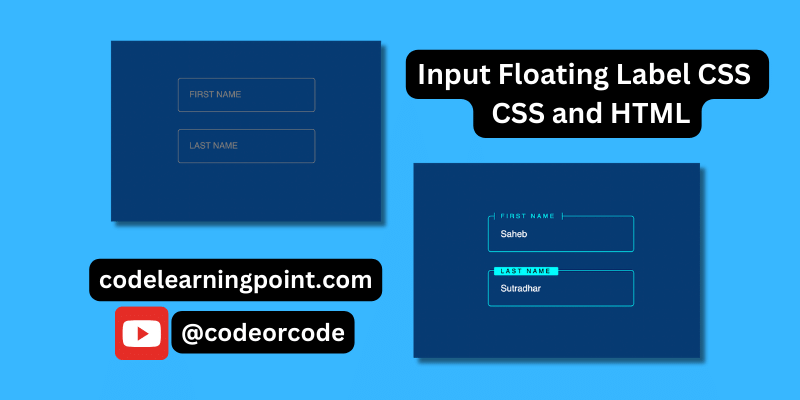
Create Input Floating Label in CSS and HTML...
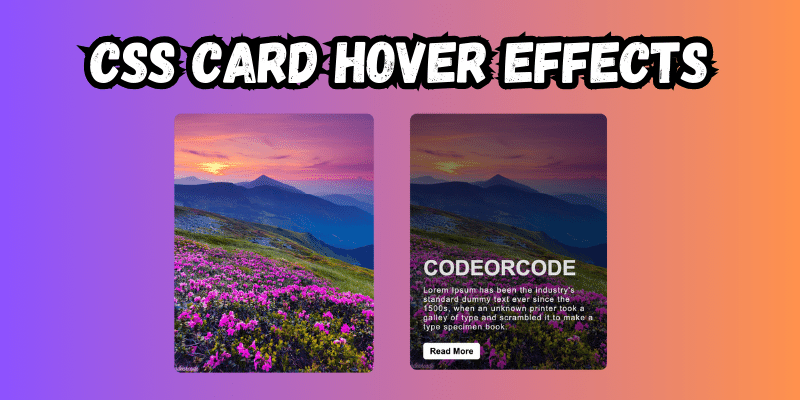
CSS Card Hover Effects: Make Your Website Stand Ou...
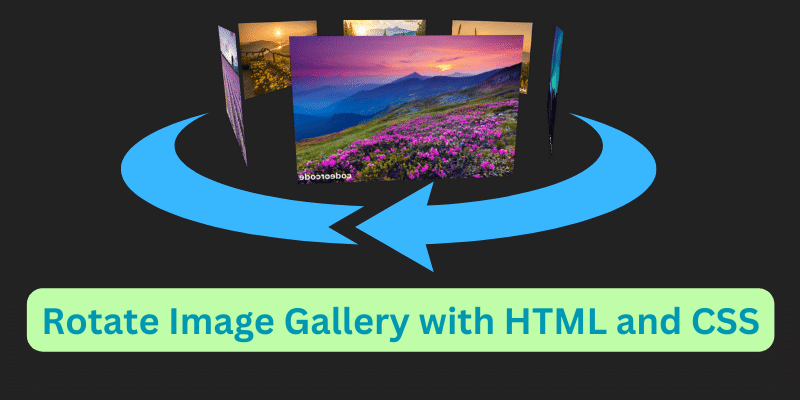
Create a Rotate Image Gallery with HTML and CSS...
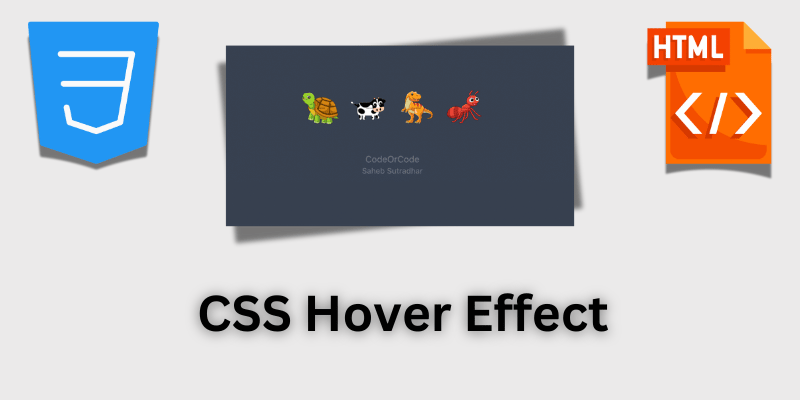
CSS Hover Effect | Web Development...
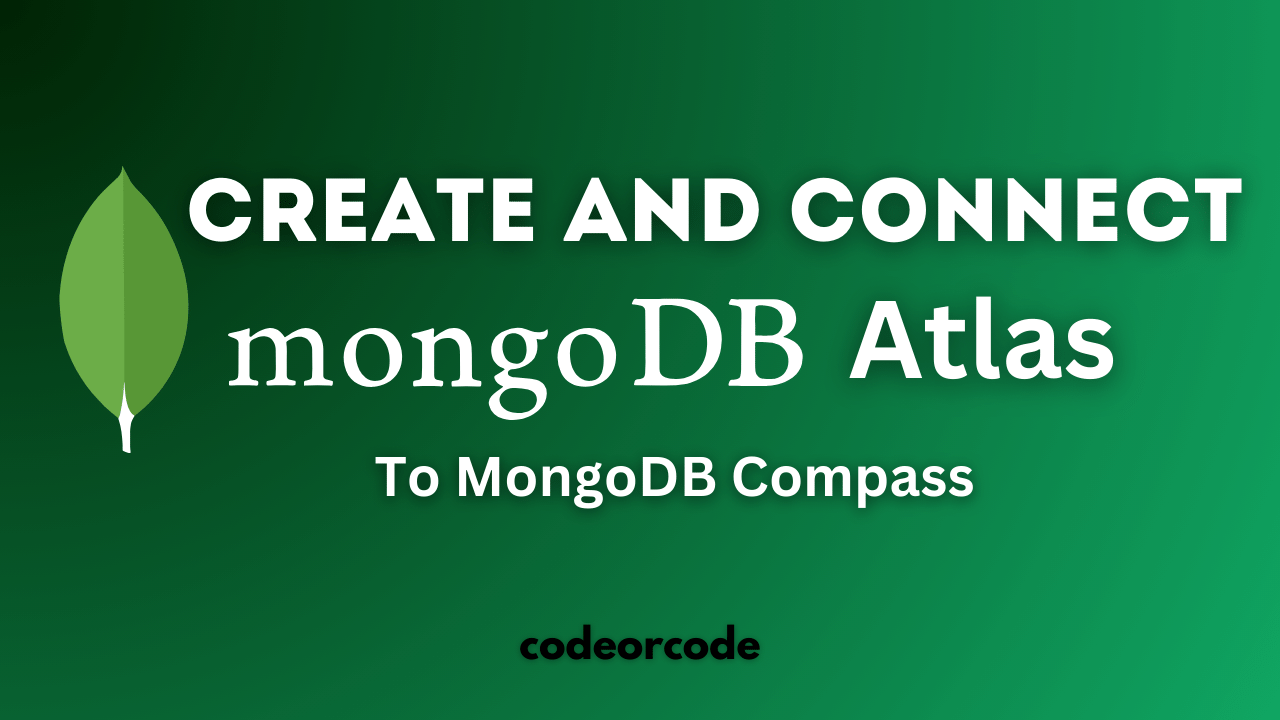
How to create MongoDB Free cloud Database - Atlas ...
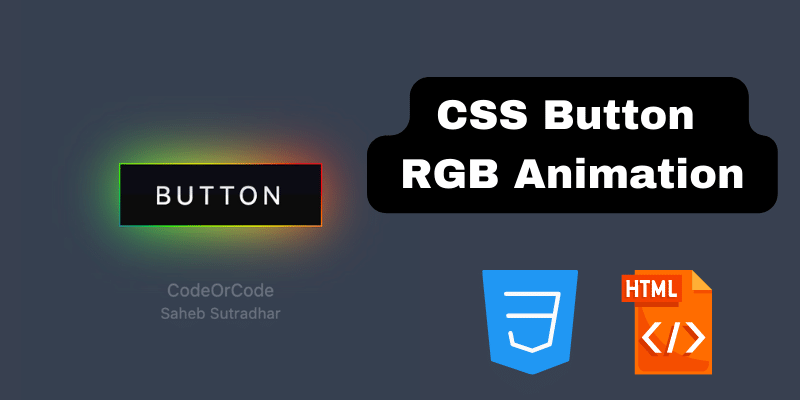
Learn how to create CSS Button RGB Animation...

Create Responsive Sidebar with React JS and tailwi...
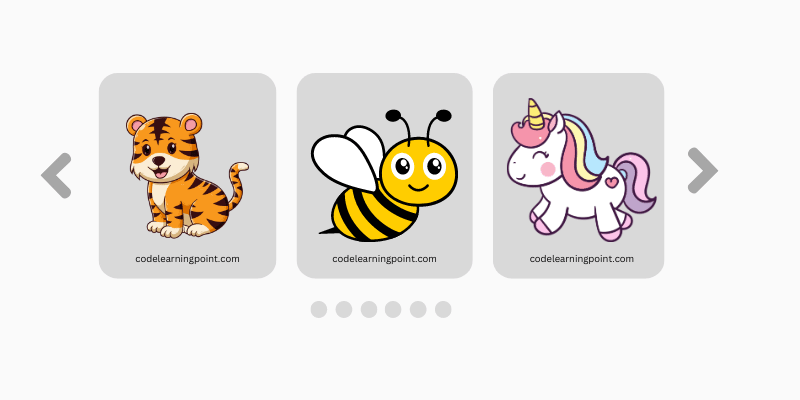
Build a JavaScript Carousel Slider With Example...

How to Disable the Submit Button in Formik...