Create Responsive Sidebar with React JS and tailwindCSS
By Saheb Sutradhar - Updated On 24-04-2024

Are you interested in making websites? Do you want to learn something new? If so, you're in the right place! In this easy tutorial post, we'll show you how to create a responsive sidebar for your website using React JS and Tailwind CSS.
Why React JS and Tailwind CSS?
React JS helps you make websites that change and react to what people do. It's popular because it's easy to use and makes your website look good. Tailwind CSS is a tool that helps you style your website quickly and easily. Together, they make a great team for building websites that look good and work well.
Getting Started
First, make sure you have a computer with Node.js and npm (Node Package Manager) installed. If you don't know what those are, don't worry! They're just tools we need to use to build our website. Then, follow these steps:
Create a React App Using the below command
npx create-react-app my-app
If you want to know how to install Tailwind CSS watch the below video
Once you are done with all the setups, follow the below steps
Step 1 - /src/components/Sidebar.jsx
import React, { useState } from 'react'
import logo from '../logo.png';
// icons
import { MdMenuOpen } from "react-icons/md";
import { IoHomeOutline } from "react-icons/io5";
import { FaProductHunt } from "react-icons/fa";
import { FaUserCircle } from "react-icons/fa";
import { TbReportSearch } from "react-icons/tb";
import { IoLogoBuffer } from "react-icons/io";
import { CiSettings } from "react-icons/ci";
import { MdOutlineDashboard } from "react-icons/md";
const menuItems = [
{
icons: <IoHomeOutline size={30} />,
label: 'Home'
},
{
icons: <FaProductHunt size={30} />,
label: 'Products'
},
{
icons: <MdOutlineDashboard size={30} />,
label: 'Dashboard'
},
{
icons: <CiSettings size={30} />,
label: 'Setting'
},
{
icons: <IoLogoBuffer size={30} />,
label: 'Log'
},
{
icons: <TbReportSearch size={30} />,
label: 'Report'
}
]
export default function Sidebar() {
const [open, setOpen] = useState(true)
return (
<nav className={`shadow-md h-screen p-2 flex flex-col duration-500 bg-blue-600 text-white ${open ? 'w-60' : 'w-16'}`}>
{/* Header */}
<div className=' px-3 py-2 h-20 flex justify-between items-center'>
<img src={logo} alt="Logo" className={`${open ? 'w-10' : 'w-0'} rounded-md`} />
<div><MdMenuOpen size={34} className={` duration-500 cursor-pointer ${!open && ' rotate-180'}`} onClick={() => setOpen(!open)} /></div>
</div>
{/* Body */}
<ul className='flex-1'>
{
menuItems.map((item, index) => {
return (
<li key={index} className='px-3 py-2 my-2 hover:bg-blue-800 rounded-md duration-300 cursor-pointer flex gap-2 items-center relative group'>
<div>{item.icons}</div>
<p className={`${!open && 'w-0 translate-x-24'} duration-500 overflow-hidden`}>{item.label}</p>
<p className={`${open && 'hidden'} absolute left-32 shadow-md rounded-md
w-0 p-0 text-black bg-white duration-100 overflow-hidden group-hover:w-fit group-hover:p-2 group-hover:left-16
`}>{item.label}</p>
</li>
)
})
}
</ul>
{/* footer */}
<div className='flex items-center gap-2 px-3 py-2'>
<div><FaUserCircle size={30} /></div>
<div className={`leading-5 ${!open && 'w-0 translate-x-24'} duration-500 overflow-hidden`}>
<p>Saheb</p>
<span className='text-xs'>saheb@gmail.com</span>
</div>
</div>
</nav>
)
}
NOTE: /src/logo.png, keep your app logo under src folderOnce the component is created, let's import the component to the App.jsx component.
Step 2 - /src/App.jsx
import logo from './logo.svg';
import './App.css';
import Sidebar from './components/Sidebar';
function App() {
return (
<div className=' bg-gray-100'>
<Sidebar/>
</div>
);
}
export default App;Complete Video:
GitHub link : https://github.com/SAHEB24027824/SideNav-React-Tailwind
Trending Posts

What Are the Hooks in React...
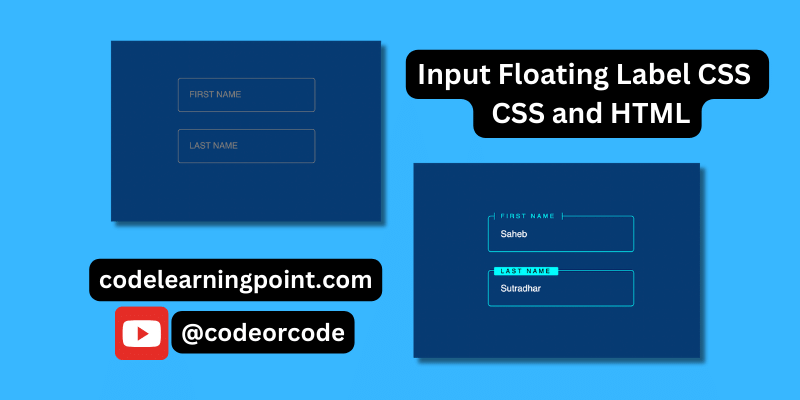
Create Input Floating Label in CSS and HTML...
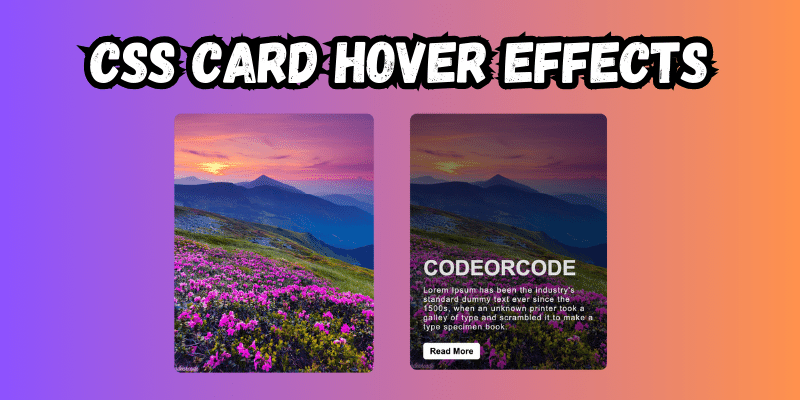
CSS Card Hover Effects: Make Your Website Stand Ou...
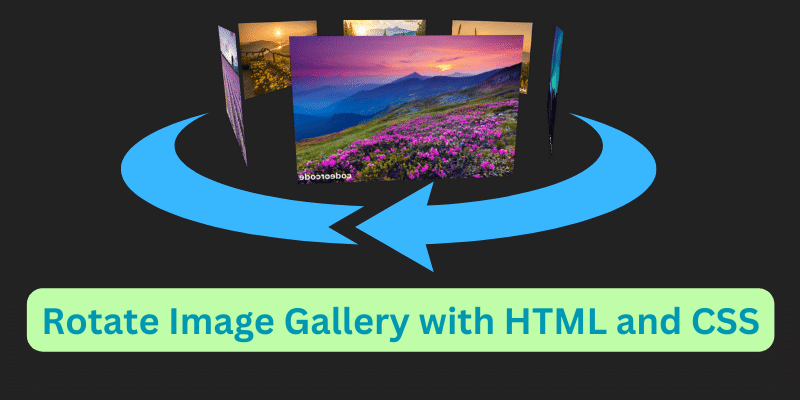
Create a Rotate Image Gallery with HTML and CSS...
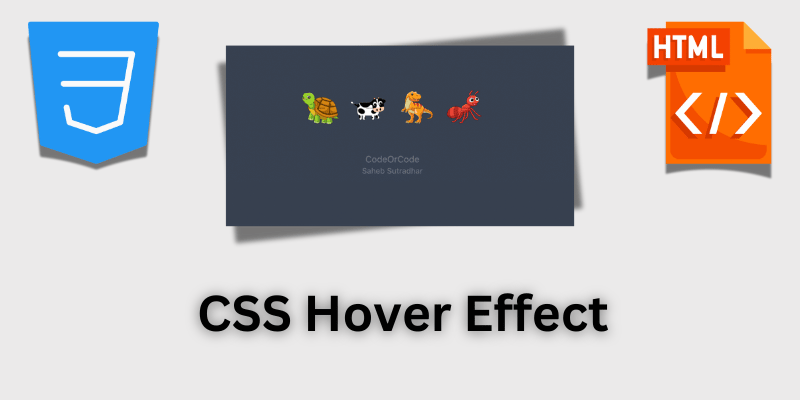
CSS Hover Effect | Web Development...
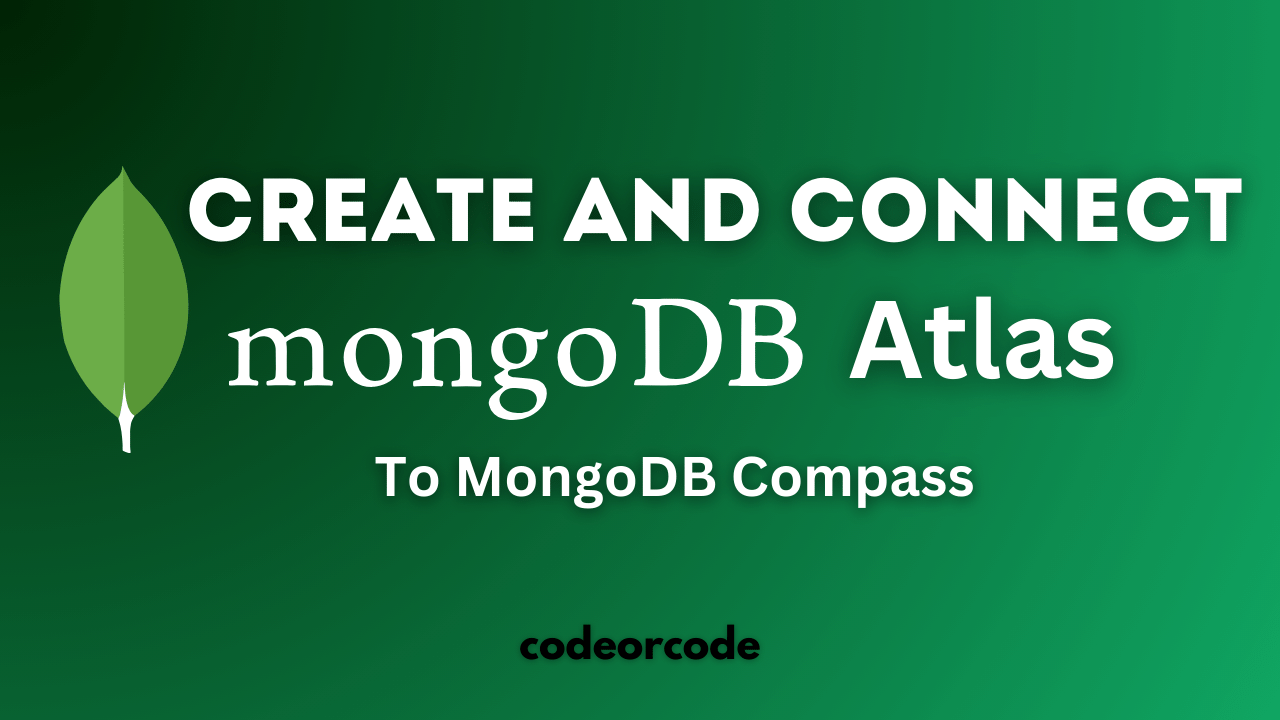
How to create MongoDB Free cloud Database - Atlas ...
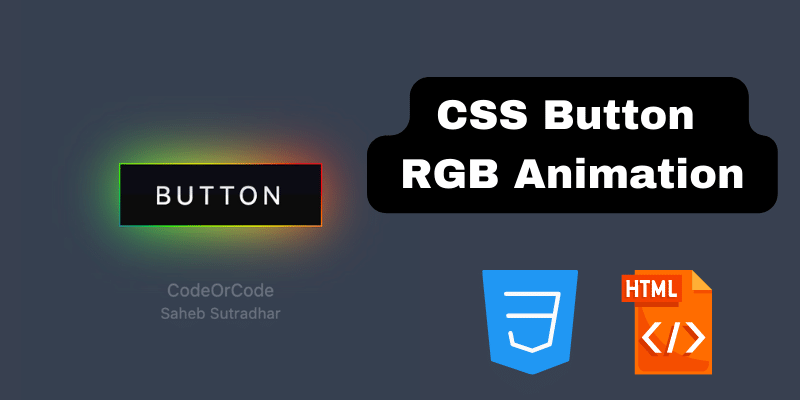
Learn how to create CSS Button RGB Animation...

Create Responsive Sidebar with React JS and tailwi...
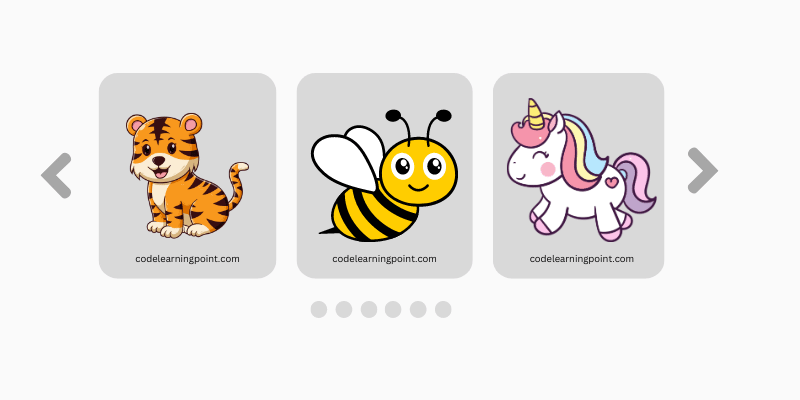
Build a JavaScript Carousel Slider With Example...

How to Disable the Submit Button in Formik...