How to create MongoDB Free cloud Database - Atlas Database
By Saheb Sutradhar - Updated On 27-04-2024
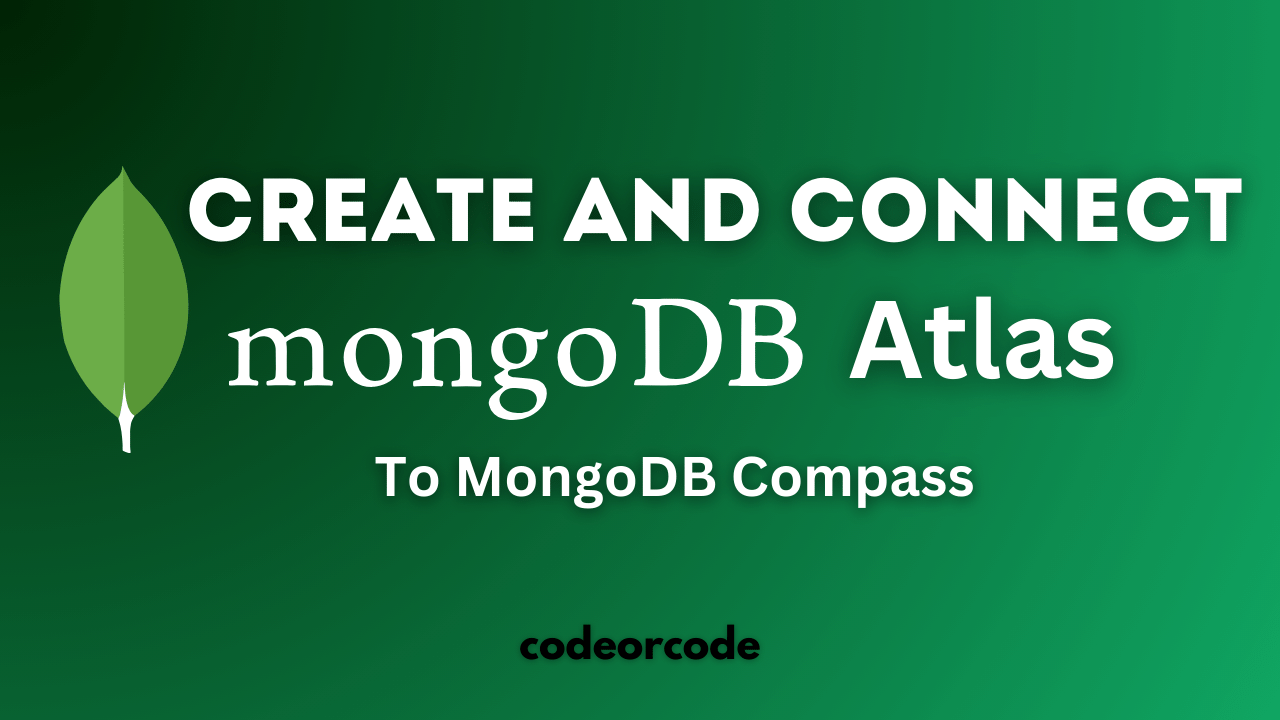
MongoDB, a popular NoSQL database, offers a powerful and flexible way to store and manage your data. But what if you don't want the hassle of setting up your own server? This is where MongoDB Atlas comes in! Atlas provides a free tier, allowing you to experiment and build applications without breaking the bank.
In this blog post, we'll guide you through creating a free MongoDB Atlas database and connecting it to MongoDB Compass, a graphical user interface for interacting with your data.
Table of Contents
Full Video Tutorial
Step 1: Sign Up for MongoDB Atlas
Head over to the MongoDB Atlas website and click "Get started free". Create an account using your email address and a strong password.
Step 2: Create Your Cluster
Once logged in, click on "Create a Cluster" and choose a project name. Select your preferred cloud provider (AWS, Google Cloud Platform, or Azure) and region (closer to your location for better performance). Most importantly, under "Cluster Tier," select the free tier option - "M0 Sandbox." This tier provides enough resources for development and learning.
MongoDB Atlas will now set up your cluster. This might take a few minutes, so grab a cup of coffee!
Step 3: Connect to MongoDB Compass
While your cluster is being created, download and install MongoDB Compass for your operating system [Download MongoDB Compass].
Here's how to connect Compass to your Atlas cluster:
-
Open Compass and click "New Connection."
-
You'll have two options:
- Connection String: If you prefer, you can copy the connection string from your Atlas cluster in the web interface. Navigate to your cluster's overview page, click "Connect," and then "Connect with MongoDB Compass." Copy the provided string.
- Manually Entering Connection Details: This method involves providing details like your cluster's connection URI, username, and password. You'll find this information in the Atlas cluster security settings.
-
Paste the connection string or enter the details manually in Compass.
-
(Optional) Click "Create Favorite" to save the connection for future use.
-
Click "Connect" to establish the connection.
Congratulations! You're now connected to your free MongoDB Atlas database through MongoDB Compass. You can start creating databases, collections (similar to tables in relational databases), and interacting with your data visually.
Additional Tips:
- For enhanced security, create a dedicated user for Compass access within your Atlas cluster.
- Explore the rich features of MongoDB Compass, including data visualization, aggregation pipelines, and user management.
This blog post provides a basic overview. There's a lot more to explore in MongoDB and Atlas. Refer to the Video for in-depth tutorials and best practices.
Trending Posts

What Are the Hooks in React...
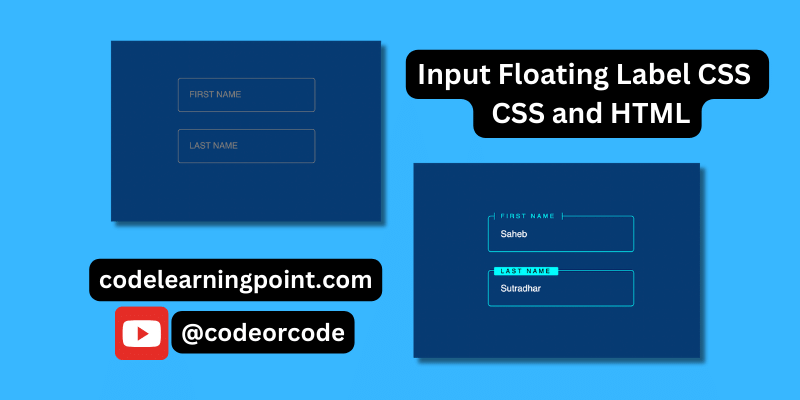
Create Input Floating Label in CSS and HTML...
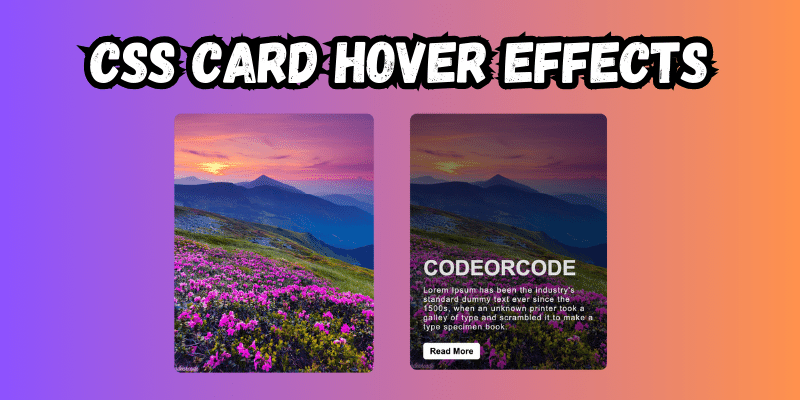
CSS Card Hover Effects: Make Your Website Stand Ou...
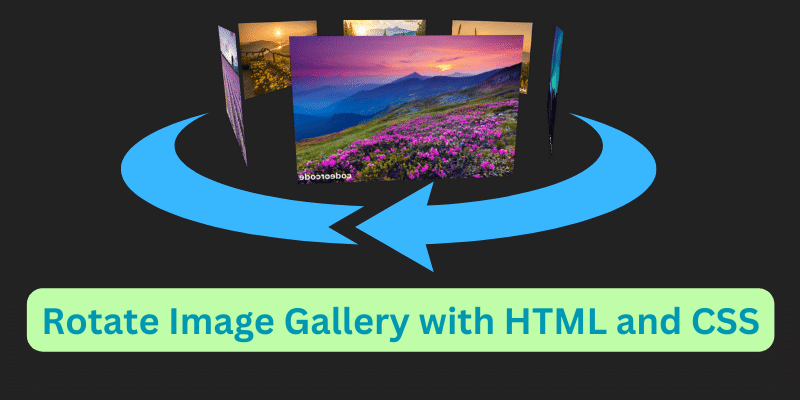
Create a Rotate Image Gallery with HTML and CSS...
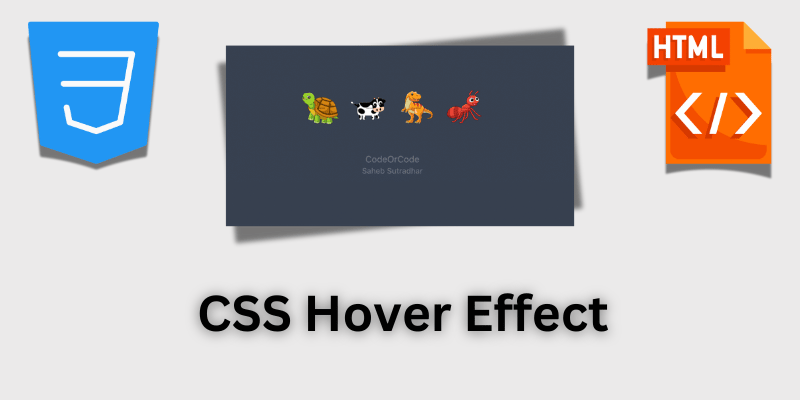
CSS Hover Effect | Web Development...
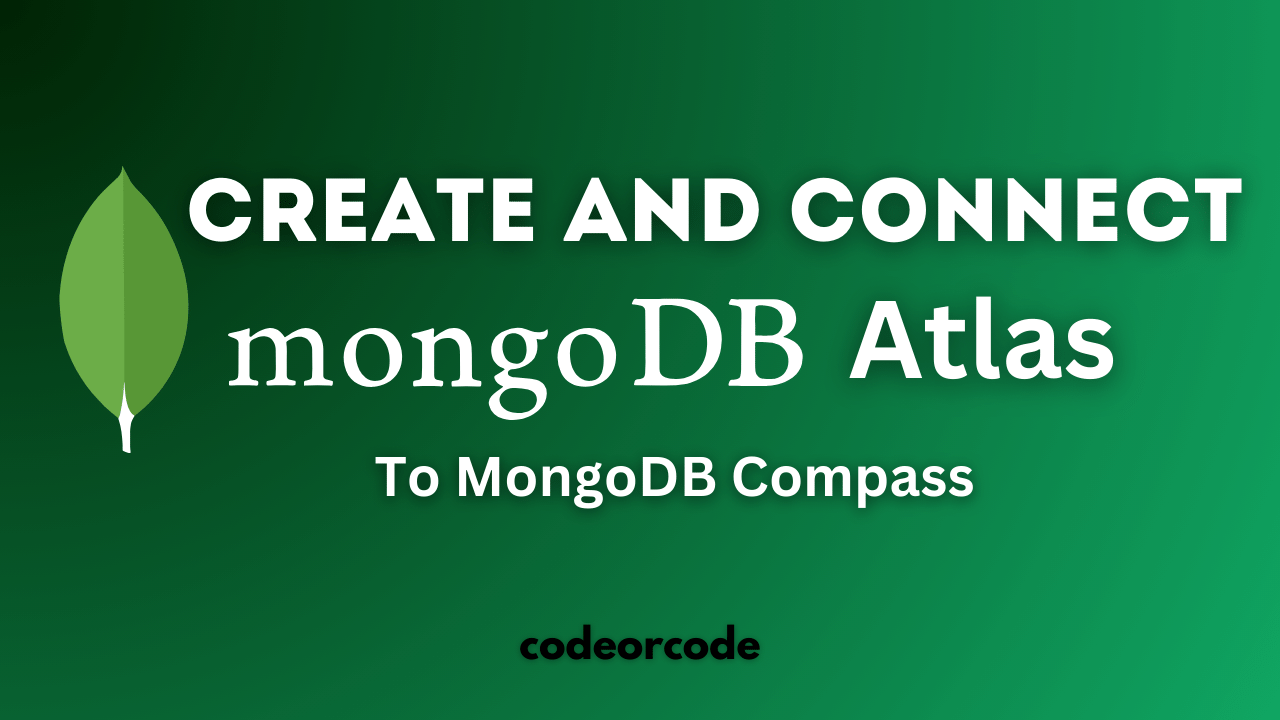
How to create MongoDB Free cloud Database - Atlas ...
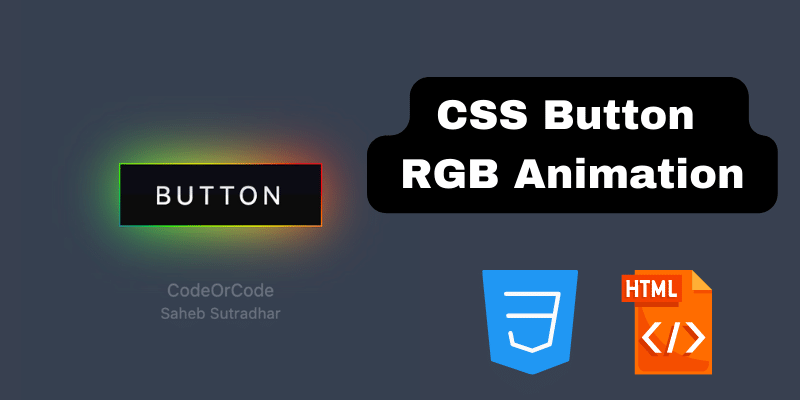
Learn how to create CSS Button RGB Animation...

Create Responsive Sidebar with React JS and tailwi...
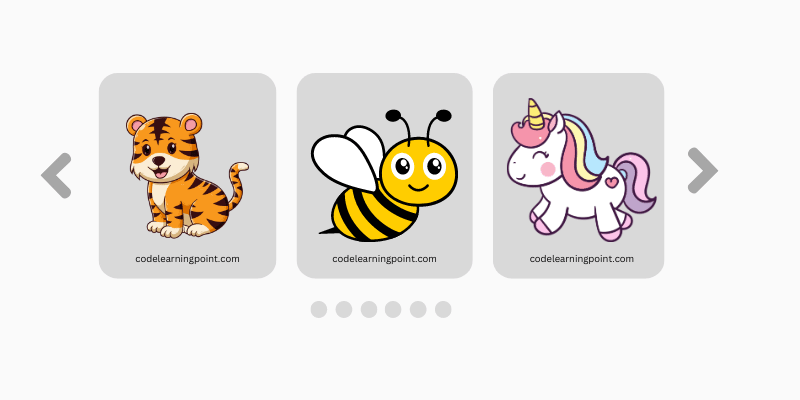
Build a JavaScript Carousel Slider With Example...

How to Disable the Submit Button in Formik...