Categories
Trending Posts

Create Responsive Sidebar with React JS and tailwi...
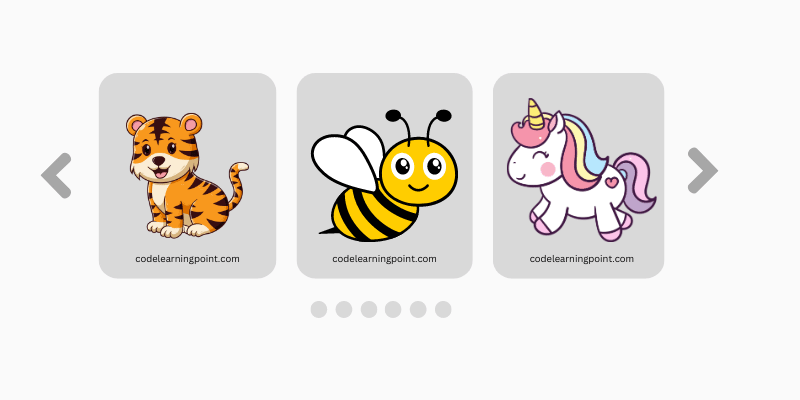
Build a JavaScript Carousel Slider With Example...

How to Disable the Submit Button in Formik...
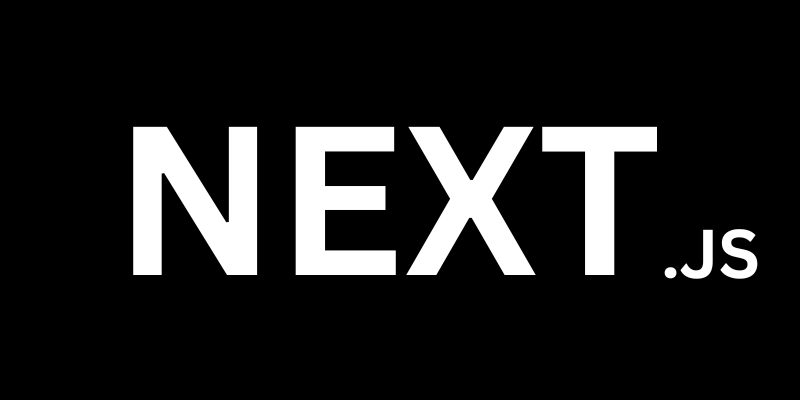
How to Use Bootstrap 5 in Next.js...

What is Multer? How To Handling File Uploads in No...

How to Clear an Array in JavaScript...

How to Check if a Key Exists in a JavaScript Objec...

How to Open All Links in a New Tab Using JavaScrip...

JavaScript Array Filter...
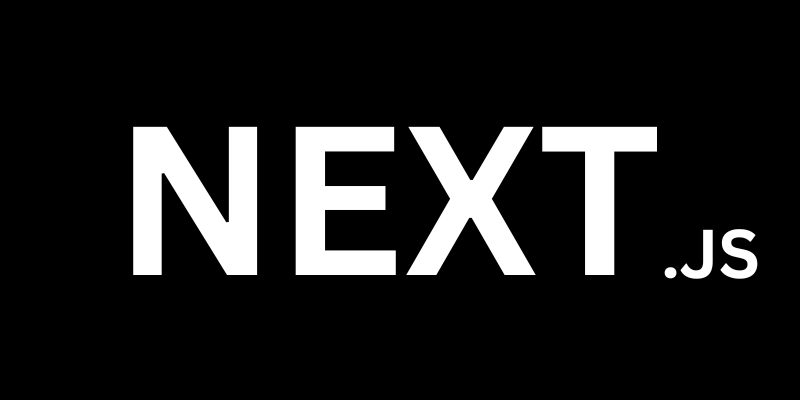
What is the Next.js Image Component...